Accomplished electronic producers are adept at working with automation. It can be used in countless ways to spice up a track, so plan on getting familiar with how to get the most out of it.
Today, we’ll learn how to automate a low pass filter to spice up a Dubstep intro. It will be applied to the main synth riff to give it an ‘evolving’ feel.
Take a listen:
Audio clip: Adobe Flash Player (version 9 or above) is required to play this audio clip. Download the latest version here. You also need to have JavaScript enabled in your browser.
If you like the beat used in this example, then be sure to check out Dubstep Apocalypse 2. All of the samples were taken from this loop pack.
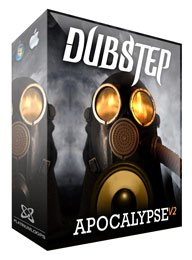
Step 1 – Set up your filter.
We’ll use an EQ Eight and bypass all of the filters accept 4. Set filter 4 to low pass.
Step 2 – Route automation parameters.
Set your track device to your EQ.
Select the device parameter to be controlled by your automation envelope. In this case, choose the frequency of your filter.
Step 3 – Draw in your automation envelope.
Essentially, you could draw in any envelope shape you’d like, but we’ll keep it simple in this case. Draw a moderate increase over time just as you see in the image below.
Audio clip: Adobe Flash Player (version 9 or above) is required to play this audio clip. Download the latest version here. You also need to have JavaScript enabled in your browser.
Summary
If everything was set up properly, you should hear your synth sound getting brighter and brighter as your automation value increases. Play your example back in real time while monitoring your EQ device. You should see your filter sliding on it’s own.
Get creative with your envelope shapes to create sounds that evolve and change over time.
We hope you found this article helpful! Be sure to visit Loop Galaxy for all of your sampling needs.



Comments are closed.